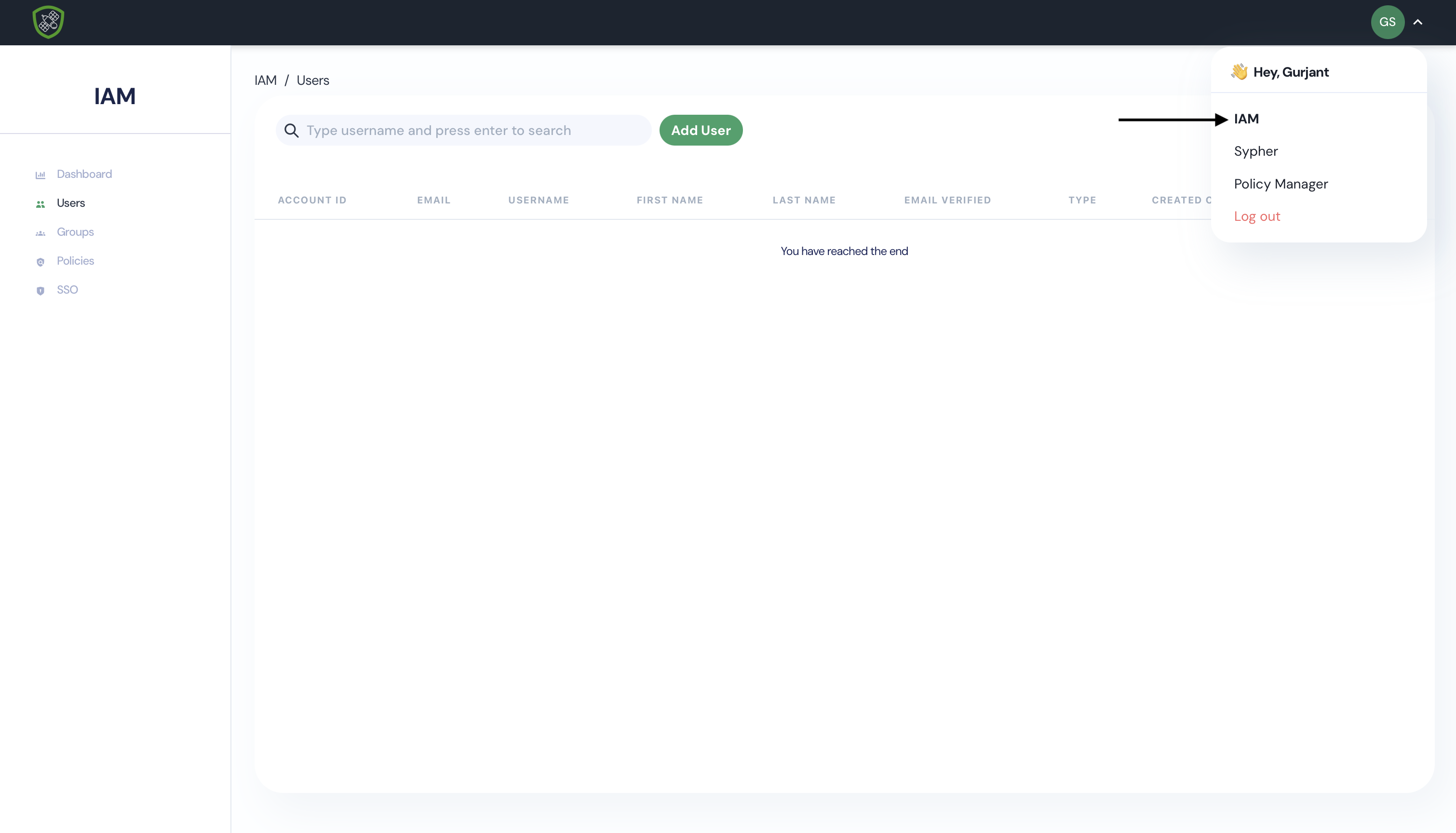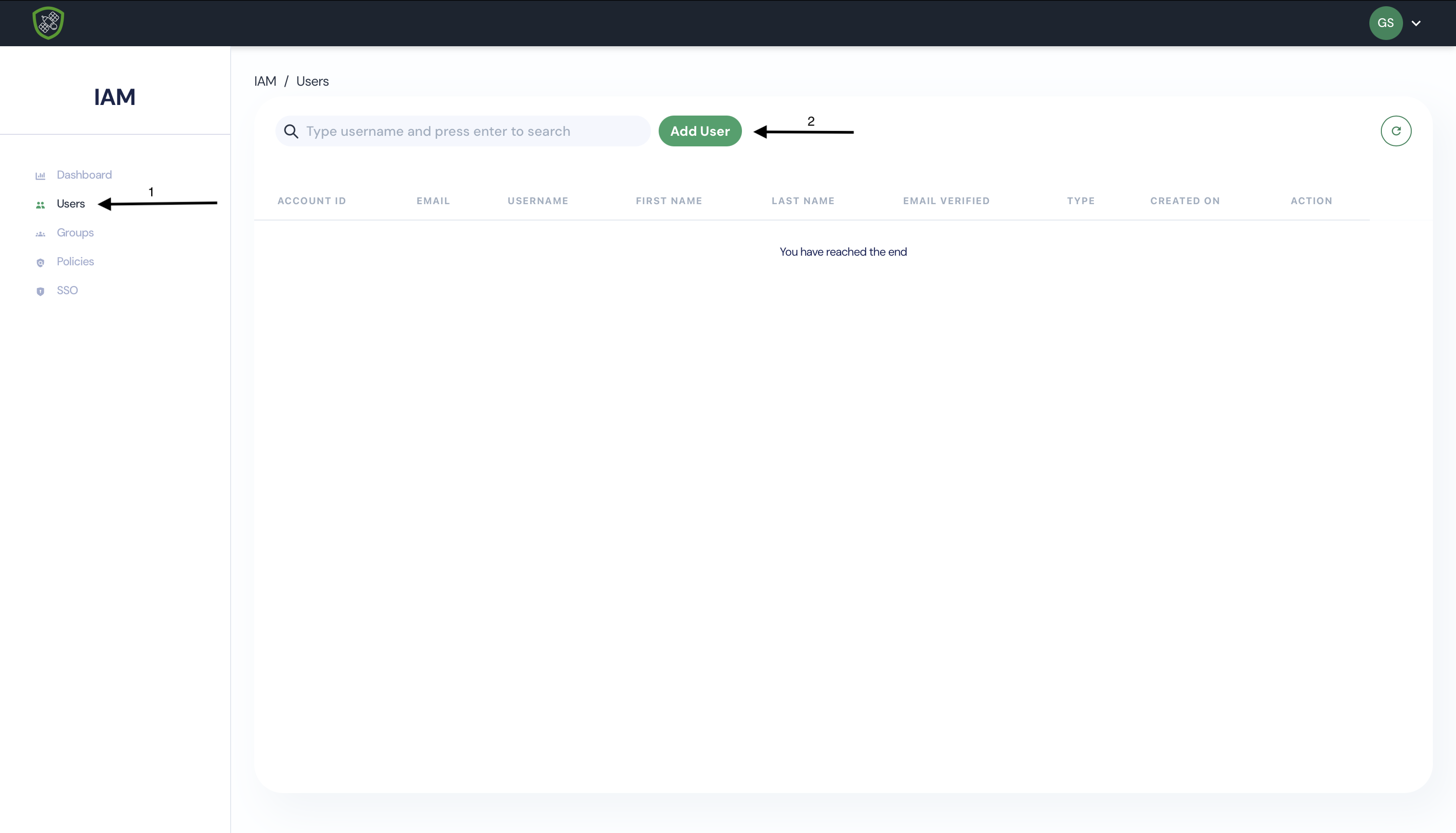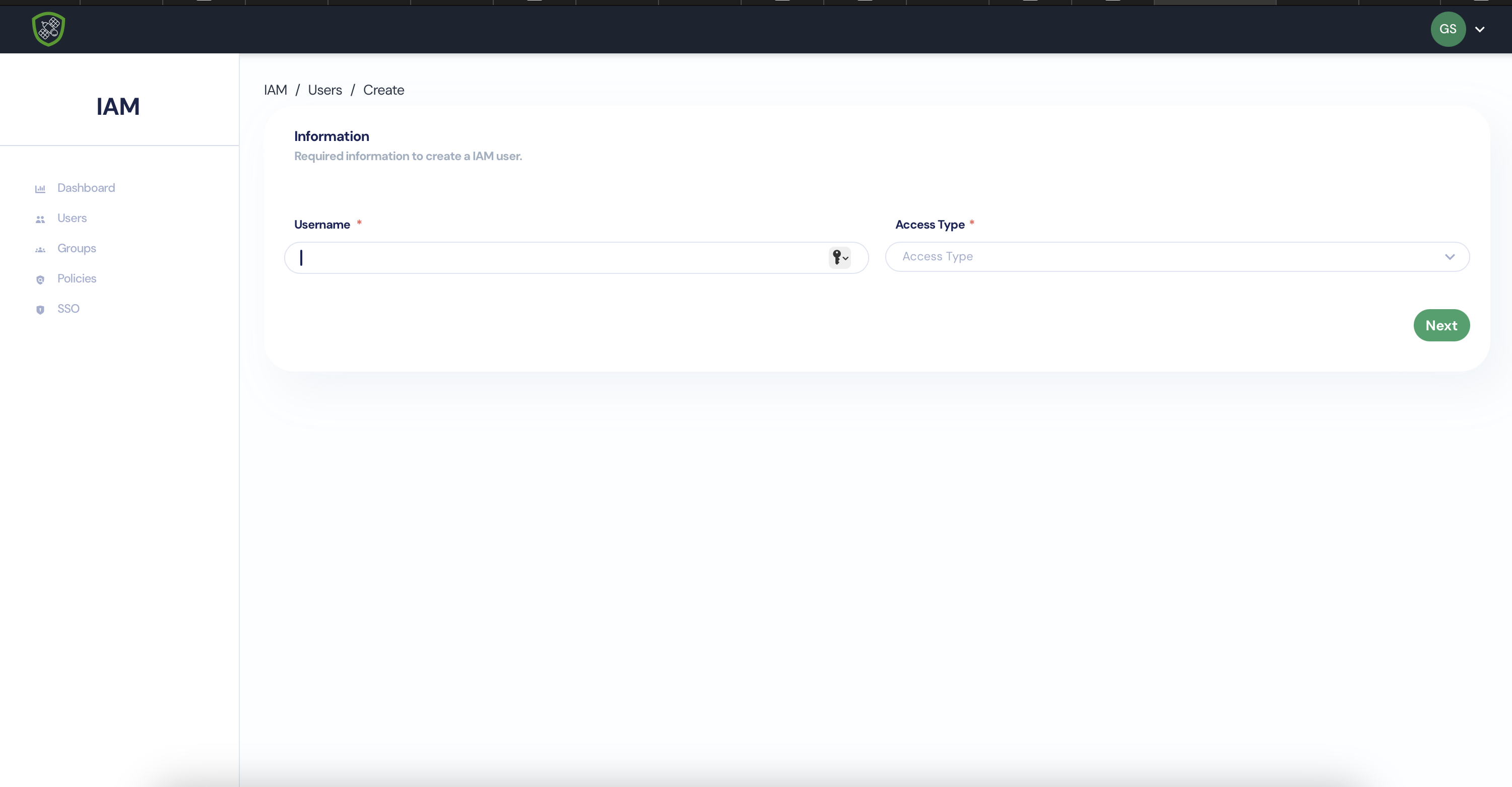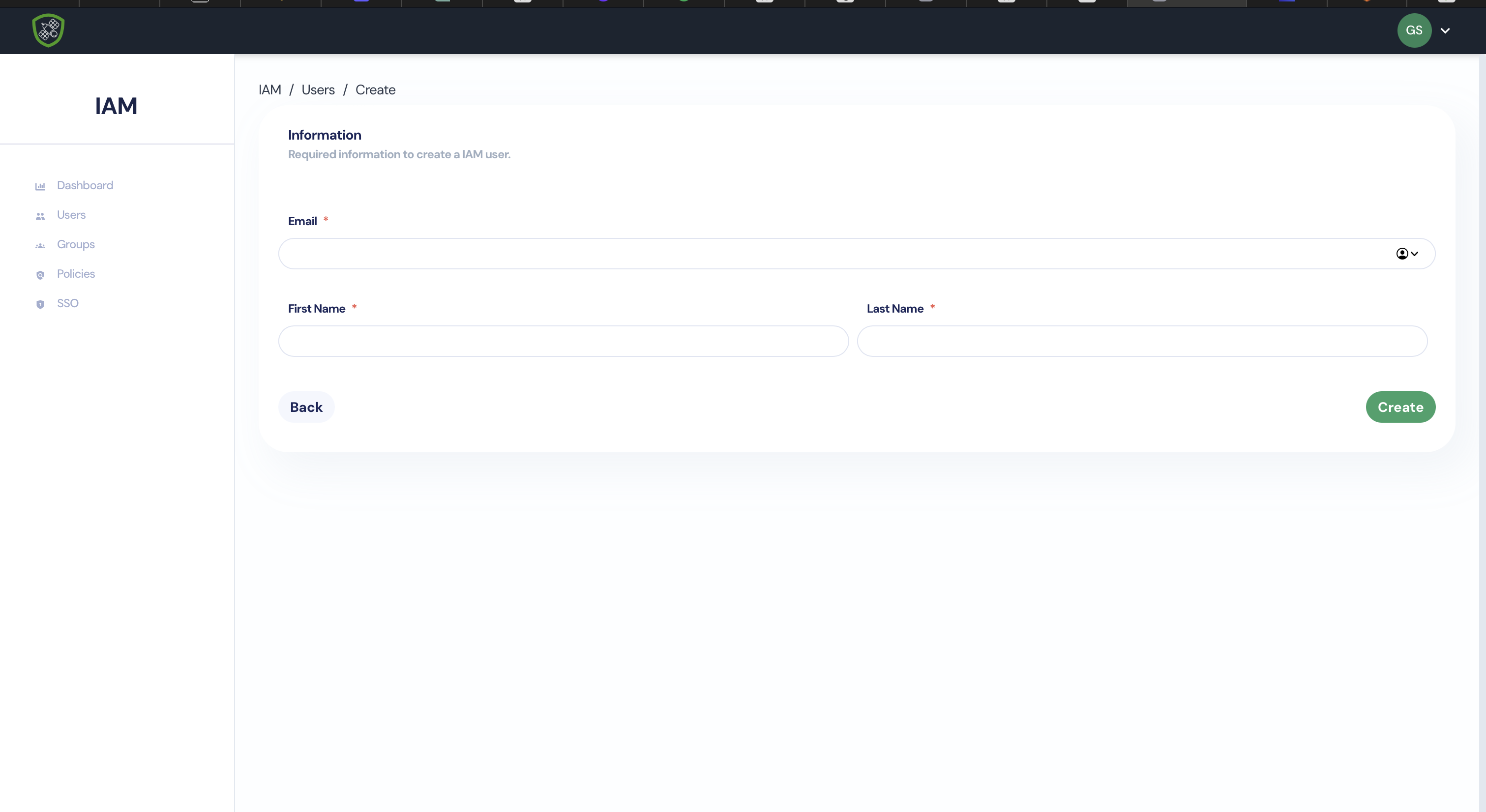IAM is an Identity Access Management service. It provides the capability to manage and access all the identities on DefenseStation platform. It can be integrated with any SSO provider with just a few quick steps - SSO Setup Document.
Getting started
Follow these simple steps and you are ready in just a few clicks:
- Create IAM user