IAM
Getting Started
To create users, policy and user groups in IAM, you just need to follow very simple steps. All you need to do is just few clicks. You can find the details below to add a user and groups.
Steps:
- Create User
- Create Group and Add User to Group
- Create Policy and Add Policy to Group
Go To IAM
- Click on IAM from user dropdown menu.
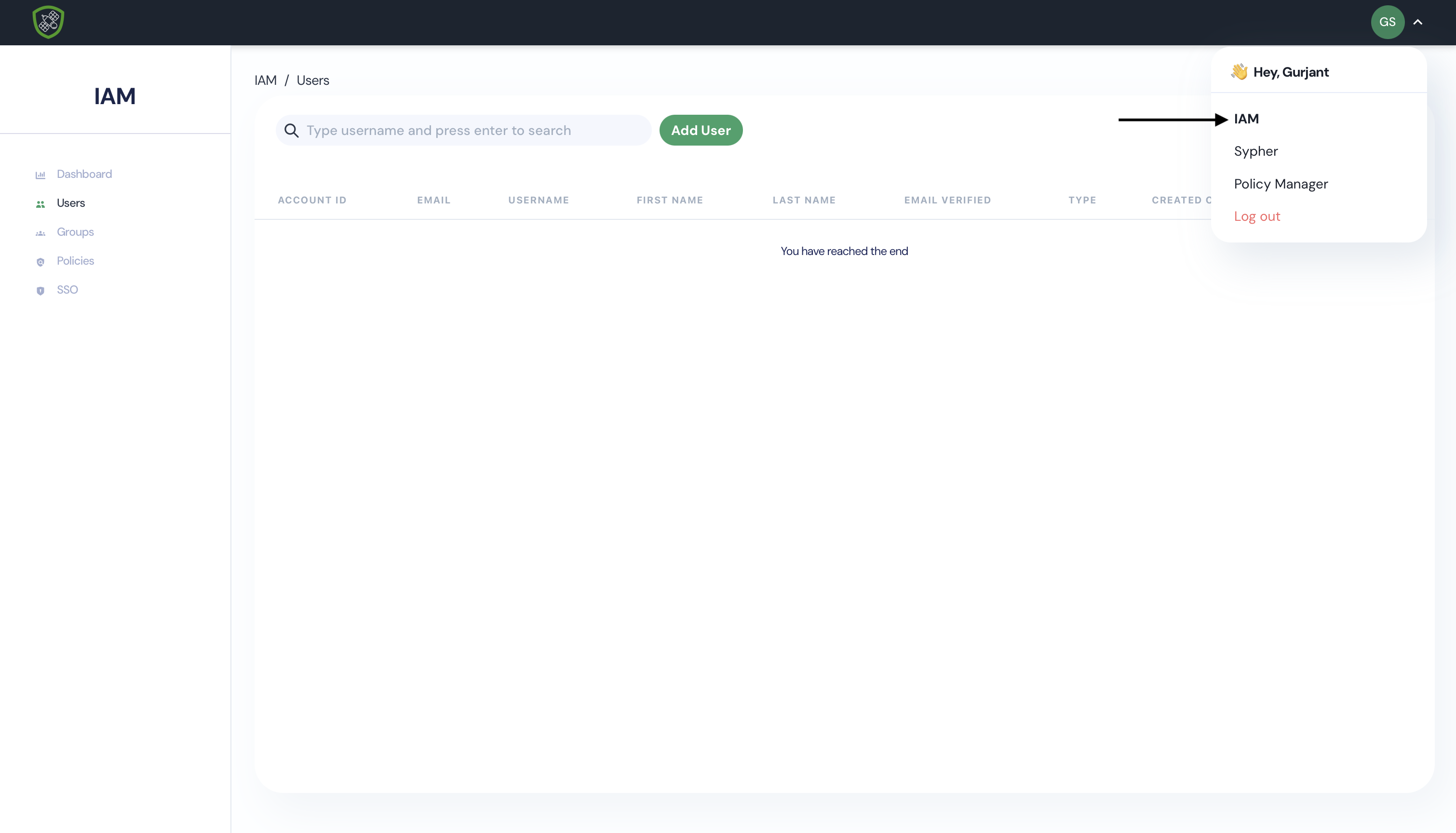
Create your first IAM User
- Click on Users then Add User button.
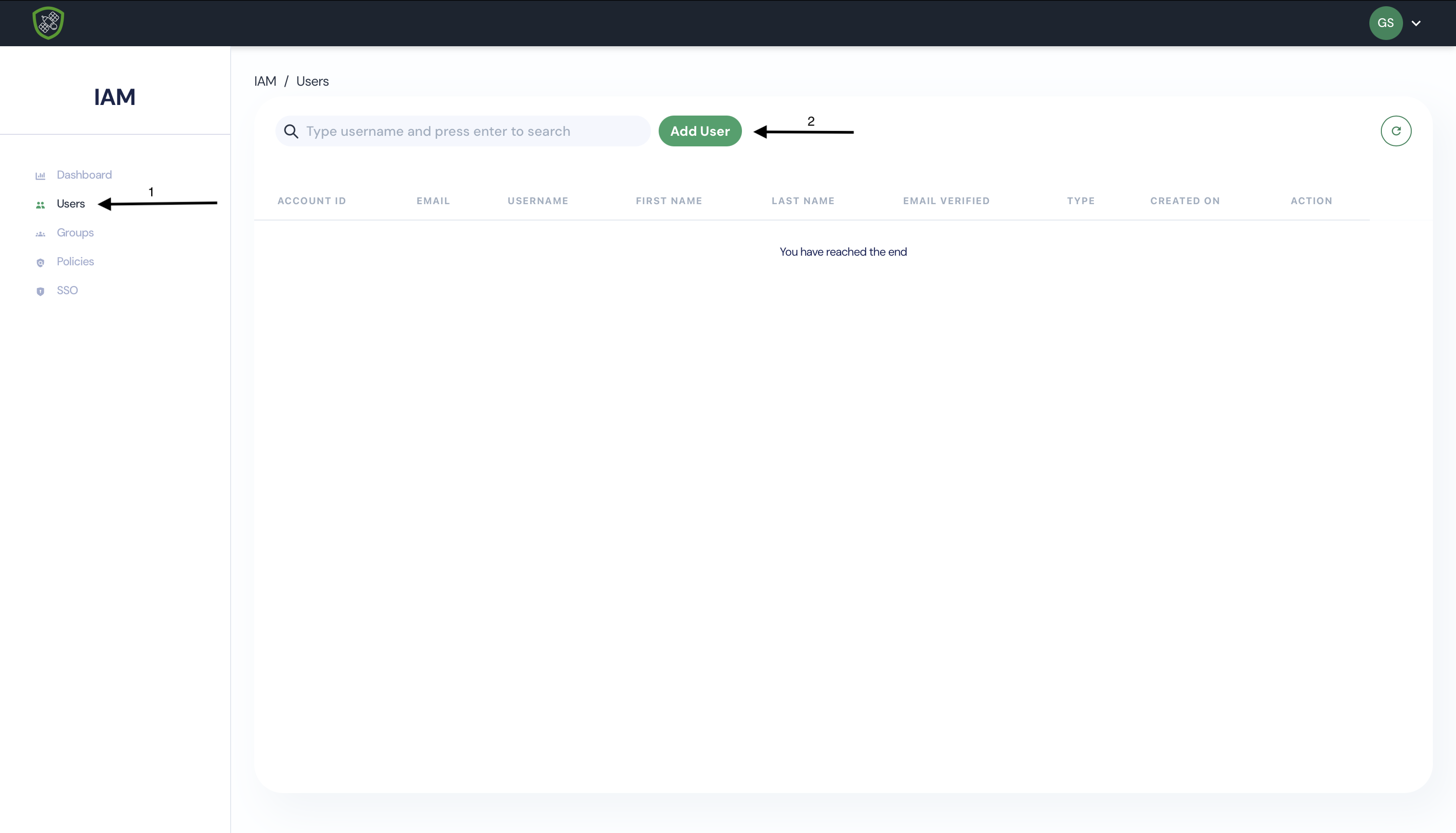
- Provide a username and select Access Type.
- Management Access: Login to Web application.
- Progromatic Access: For CLI/API calls.
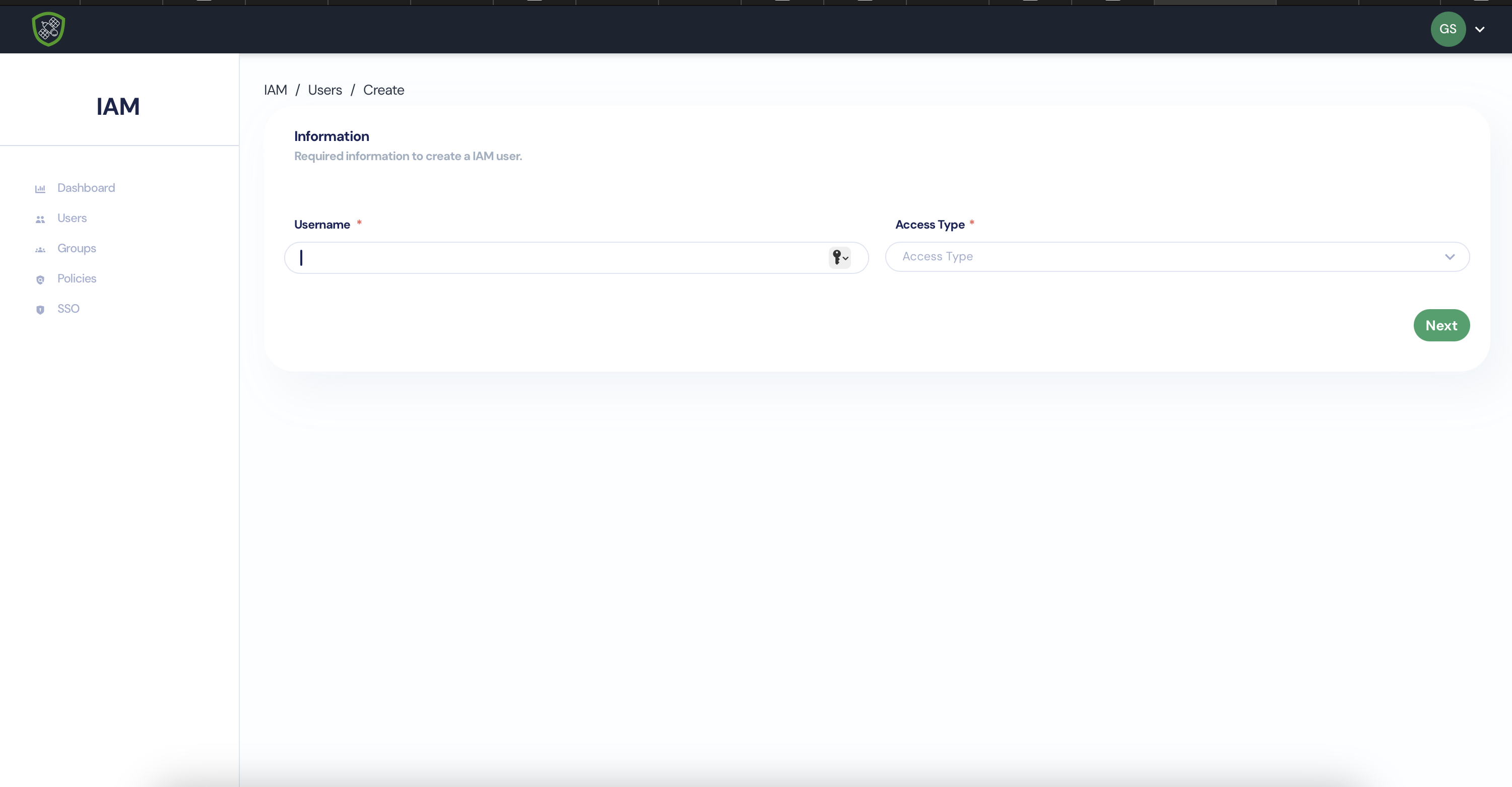
- Click on continue and add some more information about user
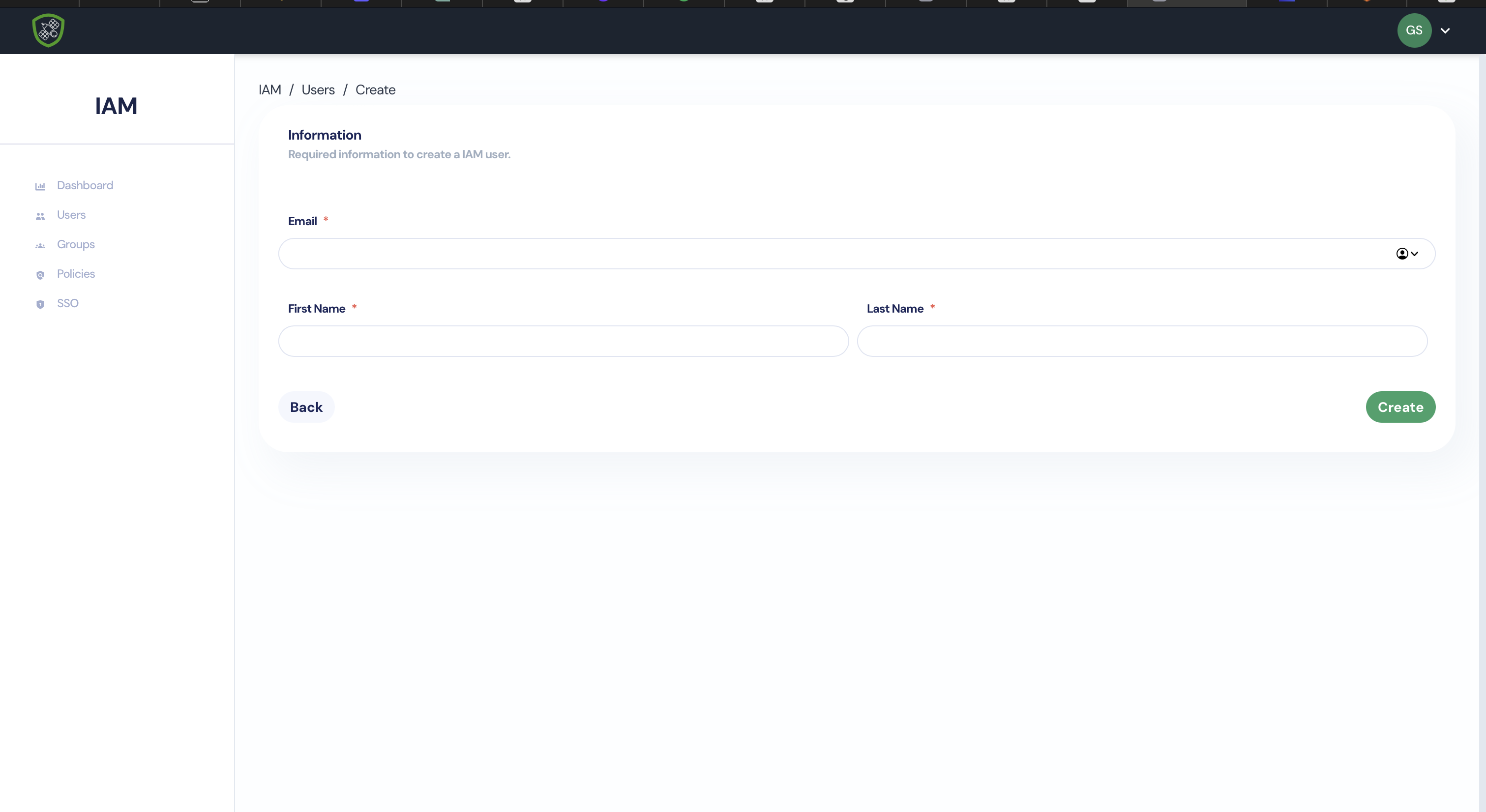
- Click on Create User.
Note: If you receive “Add User To Groups” click Continue for now. We will add it later
Setup SSO
Setup SSO
To configure SSO for Google, below is the required information:
Sign-in page URL: Sign-out page URL: Certificate: Change PAssword URL:
Detailed guidance and steps are as follows;
Configure the SSO profile
-
Sign in to your Google Admin console. Sign in using your administrator account(does not end in @gmail.com)
-
In the Admin console, go to Menu > Security > Overview.
-
In Third-party SSO profile for your organization, click Add SSO profile.
Tutorials
Create a User
It is very simple to add a new IAM user. In the dashboard, click on new user. Fill in the details for the user. Click on create.
For adding this user to a group and granting permissions, check next sections.
Create a Group and Attach a user to the group
To create a group, click on new group button. Give a name to the group. Write a description for the group. Attach permissions to the group or you can add them later. Click on create group, your group will be created with the necessary permissions.
API Reference
It describes all the API operations in detail. Along with that, it provides sample requests, responses and errors.
You can find the API Guide here
Developer Guide
It provides the detailed information about setting up and working with Sypher using the SDKs and API.
Coming soon….
Features
Create a User
It is very simple to add a new IAM user. In the dashboard, click on new user. Fill in the details for the user. Click on create.
For adding this user to a group and granting permissions, check next sections.
Create a Group and Attach a user to the group
To create a group, click on new group button. Give a name to the group. Write a description for the group. Attach permissions to the group or you can add them later. Click on create group, your group will be created with the necessary permissions.
Tutorials
Created August 23, 2022
Create a User
It is very simple to add a new IAM user. In the dashboard, click on new user. Fill in the details for the user. Click on create.
For adding this user to a group and granting permissions, check next sections.
Create a Group and Attach a user to the group
To create a group, click on new group button. Give a name to the group. Write a description for the group. Attach permissions to the group or you can add them later. Click on create group, your group will be created with the necessary permissions.
To attach a user to the group, click on users. Click on add user to the group. You can add as many as 50 users to one group.
Create Permissions and attach them with a group
To provide fine grained access control, you can give permissions to the users as per required. To attach a permission to the group, click on add permissions to the group in the IAM dashboard.